I bought the Lenovo Yoga 730-15" in 2019. It's a great device in terms of Memory size (16GB) and CPU speed as shown below:
- Device name Xmen
- Processor Intel(R) Core(TM) i7-8550U CPU @ 1.80GHz 2.00 GHz
- Installed RAM 16.0 GB (15.8 GB usable)
- Device ID XXXX-86F9-48B1-92B4-F4C-XXXXXX
- Product ID 00325-80135-46232-AAOEM
- System type 64-bit operating system, x64-based processor
- Pen and touch Pen support
Unfortunately, I broke part of the screen recently; The right lower corner. This caused the screen the receive random touch even if I did not touch it.
So the whole screen started to misbehave. Windows open ans close themselves. Parts of my code could be highlighted and moved around the code editor. Simply uncoomfortable.
At first I thought of buying a new screen and I wanted to reseach a libble about the issue before making a puchase. With a little bit searching, then I found that there is a windows option to enable or disable the touch screen.
This article will show you how to enable and disable your Lenovo Yoga 730 15" touchscreen device in Windows 10 or 11
Use the following steps to enable and disable your touchscreen:
- Press Windows key + X. Select Device Manager.
- Find HID-Compliant touchscreen under Human Interface Devices.
- Right-click the device name and select Disable or Enable.
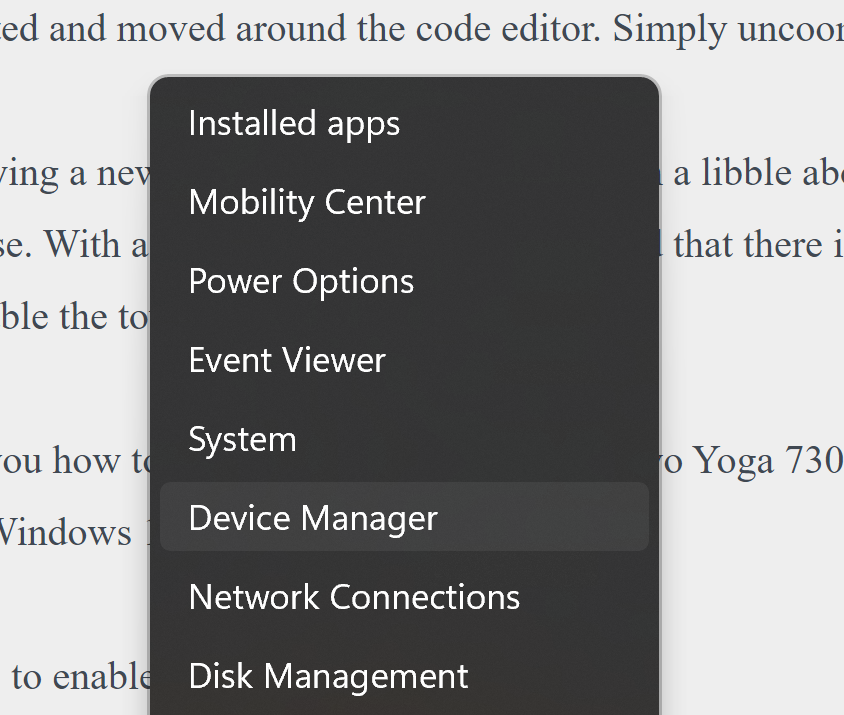
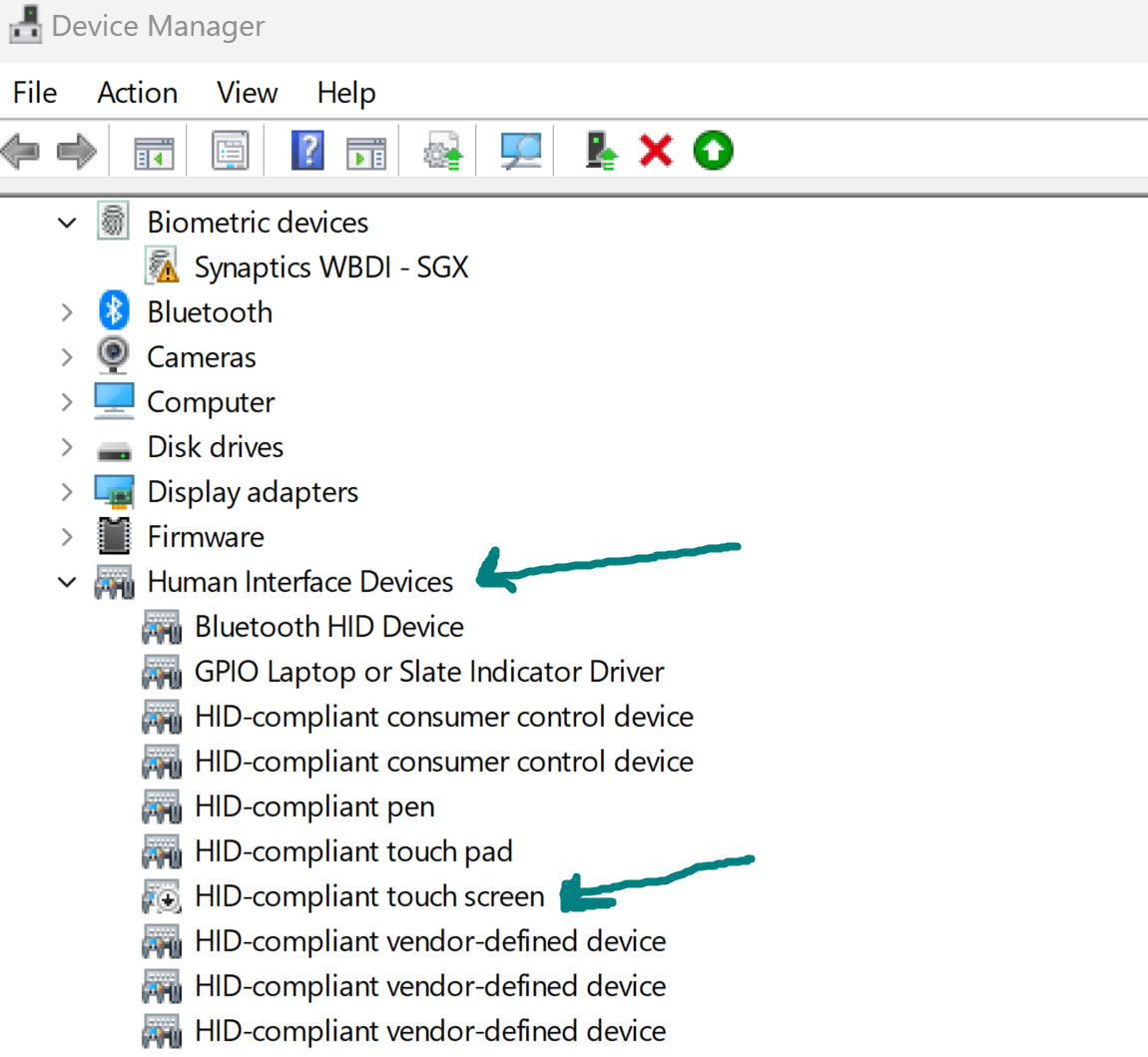
Last updated 2024-02-22 UTC